on here use Adobe Photoshop Elements?
Just looking at adding watermarks to pictures etc and wondering if there is an easy way to do this?
Does anyone....
10 posts
• Page 1 of 1
text.
Can add text easily enough but can't find anything on watermarks - which I am sure you must be able to add...
Can add text easily enough but can't find anything on watermarks - which I am sure you must be able to add...
-

Ship called Dignity - Forum Addict

- Posts: 6025
- Joined: Wed Feb 02, 2005 10:50 pm
- Location: Campbeltown
Ok Davie, try this. Example photo below.
1. Open your image.
2. Select the type tool.
3. Set the text color to 50% gray. (Use HSB values 0-0-50 or RGB values 128-128-128 - both give the same result).
4. Choose a fairly heavy typeface. I used Arial Black.
5. Type in the text you want to use for a watermark. If you want the copyright symbol hold down the ALT key and on the numeric keypad type 0169. When you release the ALT key, you have the copyright symbol
6. Click the commit button to add your text.
7. Switch to the move tool to resize and position your text. Double click to commit the changes.
8. In the layer styles palette choose Bevels from the pull down menu.
9. Click on Simple Inner effect.
10. Double click on the circled f symbol of the type layer in the layer palette to bring up the style settings dialogue.
11. Adjust the bevel size and lighting angle until it's to your liking. I used 30 degrees for the light and 7px for the Bevel Size.
12. Click OK.
13. In the layers palette, change the blend mode for the type layer from Normal to Hard Light.
That's it. If you want the watermark to be more visible use an HSB value of 0-0-60 for the text (step 3) or for less visible try 0-0-40. Experiment

Malky
1. Open your image.
2. Select the type tool.
3. Set the text color to 50% gray. (Use HSB values 0-0-50 or RGB values 128-128-128 - both give the same result).
4. Choose a fairly heavy typeface. I used Arial Black.
5. Type in the text you want to use for a watermark. If you want the copyright symbol hold down the ALT key and on the numeric keypad type 0169. When you release the ALT key, you have the copyright symbol
6. Click the commit button to add your text.
7. Switch to the move tool to resize and position your text. Double click to commit the changes.
8. In the layer styles palette choose Bevels from the pull down menu.
9. Click on Simple Inner effect.
10. Double click on the circled f symbol of the type layer in the layer palette to bring up the style settings dialogue.
11. Adjust the bevel size and lighting angle until it's to your liking. I used 30 degrees for the light and 7px for the Bevel Size.
12. Click OK.
13. In the layers palette, change the blend mode for the type layer from Normal to Hard Light.
That's it. If you want the watermark to be more visible use an HSB value of 0-0-60 for the text (step 3) or for less visible try 0-0-40. Experiment

Malky
-

Malky - Forum Addict

- Posts: 1762
- Joined: Mon Feb 28, 2005 11:08 pm
Thanks
Super Malky, thanks! You ever thought of becoming a teacher? 
Was able to add the text before but the last wto points make the difference.
Got a photo album to do of John's images and would like to try and protect them so it is looking better now:-
http://www.campbeltown.info/johngillespie/
Long process ahead however doing this for all the images!
David
Was able to add the text before but the last wto points make the difference.
Got a photo album to do of John's images and would like to try and protect them so it is looking better now:-
http://www.campbeltown.info/johngillespie/
Long process ahead however doing this for all the images!
David
-

Ship called Dignity - Forum Addict

- Posts: 6025
- Joined: Wed Feb 02, 2005 10:50 pm
- Location: Campbeltown
Re: Thanks
Davie P wrote:Super Malky, thanks! You ever thought of becoming a teacher?
I actually started tutoring a digital photography class at Argyll College on Monday evening past.
And............ we use Photoshop Elements.
Malky
-

Malky - Forum Addict

- Posts: 1762
- Joined: Mon Feb 28, 2005 11:08 pm
Re: Thanks
Davie P wrote:Long process ahead however doing this for all the images!
Not if you save the copyright notice as a separate file. Here's how.
1. Do this once you’ve created your watermark but before saving the image (so the layers aren't flattened).
2. Create a new file and call it watermark. For the preset size, use web banner and make sure its transparent.
3. Click ok.
4. Use the move tool to drag the watermark from the image to the new file. This creates a copy of the text layer.
5. Save this new file as a .psd file making sure the layers box is ticked under save options.
Now whenever you want to add the copyright notice to a bunch of images, just keep the watermark file open as well, and drag the watermark over to each image.
Beauty of this is that you can still edit the text, resize the watermark etc. if you wish.
-

Malky - Forum Addict

- Posts: 1762
- Joined: Mon Feb 28, 2005 11:08 pm
malky u shud start selling tutorials or sumthing lol
iv been using photoshop 4 a while now and just use it to make basic sigs n images 4 when im creating a website
imageready is also a handy tool
iv been using photoshop 4 a while now and just use it to make basic sigs n images 4 when im creating a website
imageready is also a handy tool
-

Wired 2 The Moon - Quite a Regular
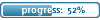
- Posts: 164
- Joined: Wed May 17, 2006 11:32 pm
- Location: Campbeltown
I'll dig out some of the tutorials I have on Elements and post them on this thread then. The tutorials were made for Elements v2 but I now have v4 so will update them if necessary to suit 
If there is anything in particular you wish to do with Elements, just ask, and I'll see what I can do.
Malky
If there is anything in particular you wish to do with Elements, just ask, and I'll see what I can do.
Malky
-

Malky - Forum Addict

- Posts: 1762
- Joined: Mon Feb 28, 2005 11:08 pm
10 posts
• Page 1 of 1
Who is online
Users browsing this forum: No registered users and 8 guests

