My PC has been running slow for sometime and seems to be getting worse.
I'm not really in to all the technical stuff.
Anyone got any tips on how to clean up the PC so it works better?
Cheers in advance
PC Tidy up etc
4 posts
• Page 1 of 1
yip,wait till it no longer works then re-install........
warning........back up pics and important stuff now while you stil have a chance.....I never got round to it

warning........back up pics and important stuff now while you stil have a chance.....I never got round to it
Jane
!Alba gu Brath!
!Scotland Forever !
http://www.getphpbb.com/phpbb/index.php ... lovenlight
http://www.donniemunro.co.uk
http://www.myspace.com/craftyjane
!Alba gu Brath!
!Scotland Forever !
http://www.getphpbb.com/phpbb/index.php ... lovenlight
http://www.donniemunro.co.uk
http://www.myspace.com/craftyjane
- jane59
- Quite a Regular
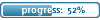
- Posts: 246
- Joined: Sat Oct 15, 2005 3:18 pm
- Location: Campbeltown
A re-install will definately speed things up, but there is some housekeeping you could try first:
***********************************************************
Internet Explorer (assuming you're using that and not Firefox/Opera etc)
Click on Tools
Internet Options
Click on "Delete Files"
This will clear down temporary internet files which can take loads of space up and hamper performance.
***********************************************************
(I'm using XP - if you're using Windows 2000 or other versions, this may be slightly different).
Explorer
Right click on "Start" and click "Explore"
At the top on the left you should see "My Computer" - click on that
On the right hand side it will show the local hard disks you have eg. C: D: etc
For disk C, right click and click on "Properties"
Click on the "Disk Cleanup" button - this will delete various bits of crud off your disk
***********************************************************
Remove any un-needed / unwanted programs
Click Start
Click "Control Panel"
Double Click "Add or Remove Programs"
Go through the list and for any of the programs you don't want, click on them, and
then click on the "Remove" button.
If you're not sure what the programs are - leave them on, as you may be using
them without knowing. Only remove the one's your'e sure you're not using.
***********************************************************
Auto-start programs.
There may be programs which auto-start when you boot up the PC which you
don't use. These can either be un-installed, or configured not to auto start.
The easier ones to get at will be in the Active icons "tray" on the right hand
side at the bottom of your screen with the time display. These will use up
memory and affect performance, whether you want to use them or not. You
should be able to go into the programs (probably Tools and Options - and
they're may be an option to "Run when Windows Starts" which can be
unchecked. For example if you don't want "Windows Messenger" to autostart:
Right click on the "Windows Messenger" icon and click "Open"
Click on "Tools"
Click on "Options"
Click on the "Preferences" button.
Uncheck "Run Windows Messenger when Windows Starts"
Click OK.
***********************************************************
Check disks for errors:
Right click on "Start" and click "Explore"
At the top on the left you should see "My Computer" - click on that
On the right hand side it will show the local hard disks you have eg. C: D: etc
For disk C, right click and click on "Properties"
Click on Tools
Click on the "Check Now" button.
Select both boxes "Automatically Fix File System Errors" and "Scan for and
attempt recovery of bad sectors"
Click the "Start" button.
If you're using XP, it'll ask if you want the task to be scheduled the next time you
restart the computer.
Click "Yes" and it will do this check on boot up - will take anything from 1 minute
to 25 minutes or longer if you have a huge disk.
***********************************************************
Defrag Disks
Right click on "Start" and click "Explore"
At the top on the left you should see "My Computer" - click on that
On the right hand side it will show the local hard disks you have eg. C: D: etc
For disk C, right click and click on "Properties"
Click on Tools
Click the "Defragment Now" button.
On the resulting window, at the top it will show a summary of your disks.
Click on each of the disks in turn (you may only have a C: drive)
Once you've clicked and highlighted a disk, click the "Analyze" button at the bottom
of the screen.
This will take anything from a few seconds to ...... I don't know! Last time I did mine
when it had been left for a while, it took about 15 minutes. I assume it could take
a lot longer, but don't know the limits.
Anyway, when that's finished it will come up with a recommendation - probably:
"Analysis is complete for: (C: )
You should defragment this volume"
If it asks you to defragment, then click the "Defragment" button, which will take
probably as long as the Analyze, if not longer.
There are numerous other things that can be done (i.e. set unecessary Services to manual instead of Automatic start / removing rubbish from the registry / empty Temp folders etc) though only to be attemped if you're confident!
It is possible that you could try all of the above, and still not see an improvement, though it is worth doing, as the next thing I would try would be to trash the computer and re-install!
Hope that helps!
Kevin Mc
***********************************************************
Internet Explorer (assuming you're using that and not Firefox/Opera etc)
Click on Tools
Internet Options
Click on "Delete Files"
This will clear down temporary internet files which can take loads of space up and hamper performance.
***********************************************************
(I'm using XP - if you're using Windows 2000 or other versions, this may be slightly different).
Explorer
Right click on "Start" and click "Explore"
At the top on the left you should see "My Computer" - click on that
On the right hand side it will show the local hard disks you have eg. C: D: etc
For disk C, right click and click on "Properties"
Click on the "Disk Cleanup" button - this will delete various bits of crud off your disk
***********************************************************
Remove any un-needed / unwanted programs
Click Start
Click "Control Panel"
Double Click "Add or Remove Programs"
Go through the list and for any of the programs you don't want, click on them, and
then click on the "Remove" button.
If you're not sure what the programs are - leave them on, as you may be using
them without knowing. Only remove the one's your'e sure you're not using.
***********************************************************
Auto-start programs.
There may be programs which auto-start when you boot up the PC which you
don't use. These can either be un-installed, or configured not to auto start.
The easier ones to get at will be in the Active icons "tray" on the right hand
side at the bottom of your screen with the time display. These will use up
memory and affect performance, whether you want to use them or not. You
should be able to go into the programs (probably Tools and Options - and
they're may be an option to "Run when Windows Starts" which can be
unchecked. For example if you don't want "Windows Messenger" to autostart:
Right click on the "Windows Messenger" icon and click "Open"
Click on "Tools"
Click on "Options"
Click on the "Preferences" button.
Uncheck "Run Windows Messenger when Windows Starts"
Click OK.
***********************************************************
Check disks for errors:
Right click on "Start" and click "Explore"
At the top on the left you should see "My Computer" - click on that
On the right hand side it will show the local hard disks you have eg. C: D: etc
For disk C, right click and click on "Properties"
Click on Tools
Click on the "Check Now" button.
Select both boxes "Automatically Fix File System Errors" and "Scan for and
attempt recovery of bad sectors"
Click the "Start" button.
If you're using XP, it'll ask if you want the task to be scheduled the next time you
restart the computer.
Click "Yes" and it will do this check on boot up - will take anything from 1 minute
to 25 minutes or longer if you have a huge disk.
***********************************************************
Defrag Disks
Right click on "Start" and click "Explore"
At the top on the left you should see "My Computer" - click on that
On the right hand side it will show the local hard disks you have eg. C: D: etc
For disk C, right click and click on "Properties"
Click on Tools
Click the "Defragment Now" button.
On the resulting window, at the top it will show a summary of your disks.
Click on each of the disks in turn (you may only have a C: drive)
Once you've clicked and highlighted a disk, click the "Analyze" button at the bottom
of the screen.
This will take anything from a few seconds to ...... I don't know! Last time I did mine
when it had been left for a while, it took about 15 minutes. I assume it could take
a lot longer, but don't know the limits.
Anyway, when that's finished it will come up with a recommendation - probably:
"Analysis is complete for: (C: )
You should defragment this volume"
If it asks you to defragment, then click the "Defragment" button, which will take
probably as long as the Analyze, if not longer.
There are numerous other things that can be done (i.e. set unecessary Services to manual instead of Automatic start / removing rubbish from the registry / empty Temp folders etc) though only to be attemped if you're confident!
It is possible that you could try all of the above, and still not see an improvement, though it is worth doing, as the next thing I would try would be to trash the computer and re-install!
Hope that helps!
Kevin Mc
- Kevin Mc
- Active Poster

- Posts: 411
- Joined: Tue Aug 29, 2006 2:00 pm
- Location: Hinckley, Leicestershire
It's also worth running a malware removal program like Ad-aware from lavasoft. It's surprising the number of spyware and other crap that it will remove. Anti-virus checkers don't always target these files. Link is http://www.lavasoftusa.com/ and choose the free version (green button).
Don't touch the registry unless you are very confident what you are doing - you could end up with Windows not booting properly
Malky
Don't touch the registry unless you are very confident what you are doing - you could end up with Windows not booting properly
Malky
-

Malky - Forum Addict

- Posts: 1762
- Joined: Mon Feb 28, 2005 11:08 pm
4 posts
• Page 1 of 1
Who is online
Users browsing this forum: No registered users and 3 guests

